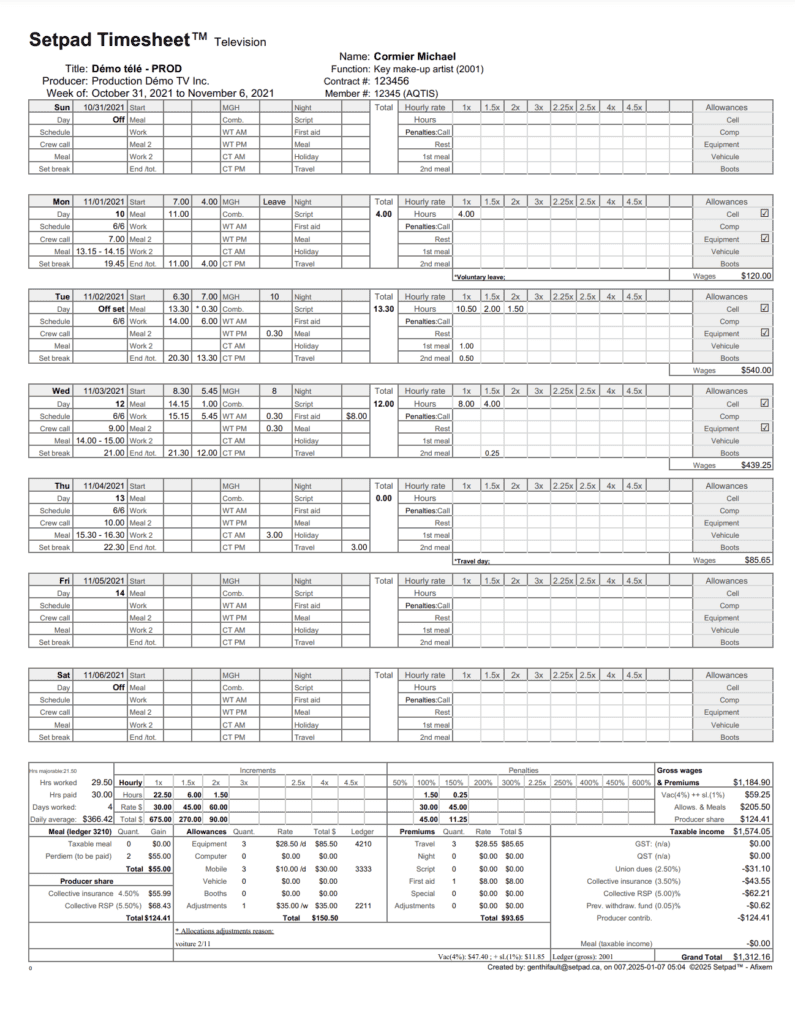You have created a production schedule in the Production Schedule tab and contracts in the Crew List tab, you are ready to make your first timesheet.
There are two ways to enter timesheets in Setpad:
- Timesheets by the day (for the on-set crew)
- Weekly timesheets (for the off-set crew or individual timseheets)
Daily timesheets (for the on-set/shooting crew)
When you are ready to enter your timesheets for the on-set crew, the first thing to do is to select the day in Calendar and Set Schedule in the Production Schedule tab.
Go to the Production Schedule tab.
Enter the hours of your daily schedule
Select the week in which you want to enter the hours in the Calendar and Production Schedule.
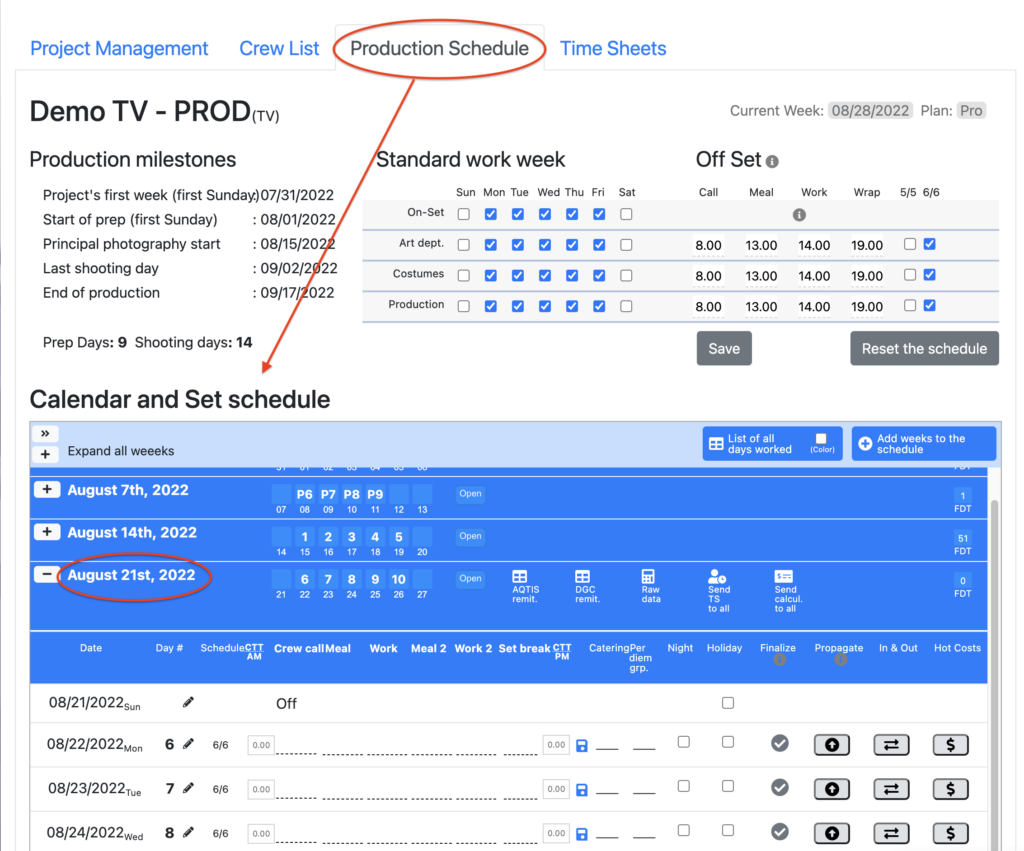
Select the day (in the week from Sunday to Saturday) to enter the general hours of the day (hours of the call sheet) in the appropriate boxes: the time of Call , Meal , return to Work , Meal2 (if applicable) and Return2 (if applicable) and Wrap (end time).
The hours entered are by increments of 15 minutes, as the regular clock schedule: 6.00, 6.15, 6.45…
These hours will be the ones that will automatically appear on the timesheets of the on-set technicians that you have indicated as present that day. As well as saving you a lot of time, it will always be possible for you to adjust the individual hours on their respective timesheets.
*** Always make sure to save your entries by clicking on the yellow “floppy disk” ***
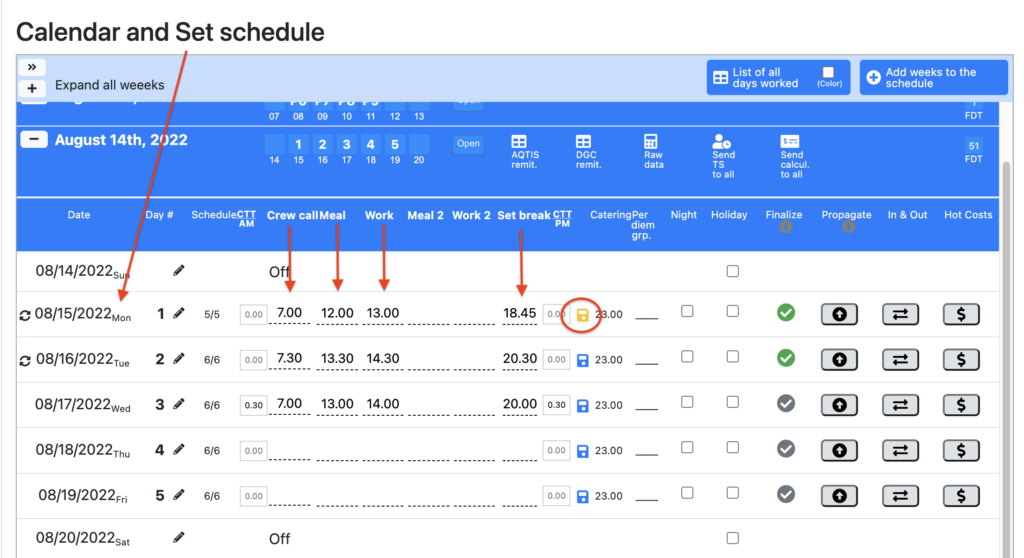
You can also enter other information that will be automated on the timesheets for the entire on-set team in this schedule.
The Commuting Travel Time (if the shoot is outside the zone), can be indicated at the beginning and end of each day with the CTT.
By using the “little pencil” to the left of the hours, you can change the shooting day to an off day, preparation or wrap. You can also grant a Per Diem for the entire team, enter the taxable amount for the Caterer or change the schedule (5/5 or 6/6).
If necessary, you can indicate that it is a 50% or 100% Cancellation day or specify a filming location.
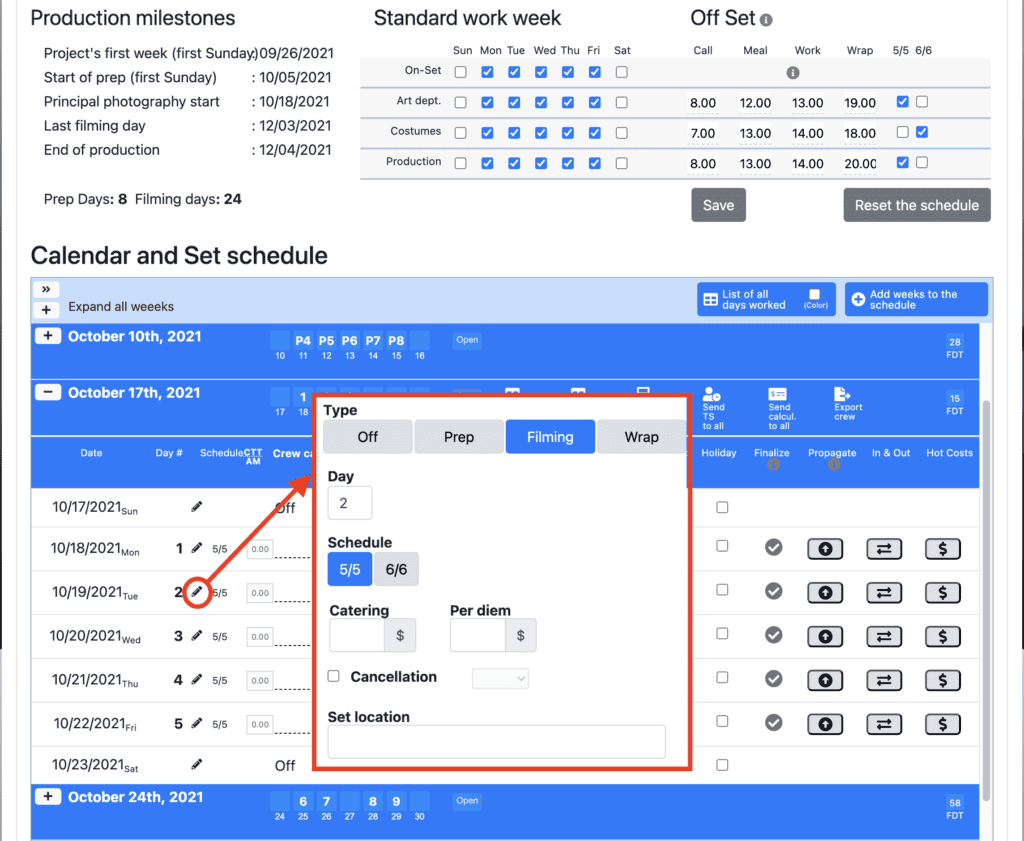
If you know your shooting schedule ahead of time for the week, you could enter the hours in advance. However, before you fill in your timesheets, make sure that the hours are the official hours of the set because all penalties, turnarounds and premiums will be calculated according to this schedule.
If you know that the schedule entered is official, click on the «Finalize» button so that the timesheets can be calculated according to the respective agreements.
You are now ready to go to the Timesheets tab in order to fill in your timesheets for the on-set crew.
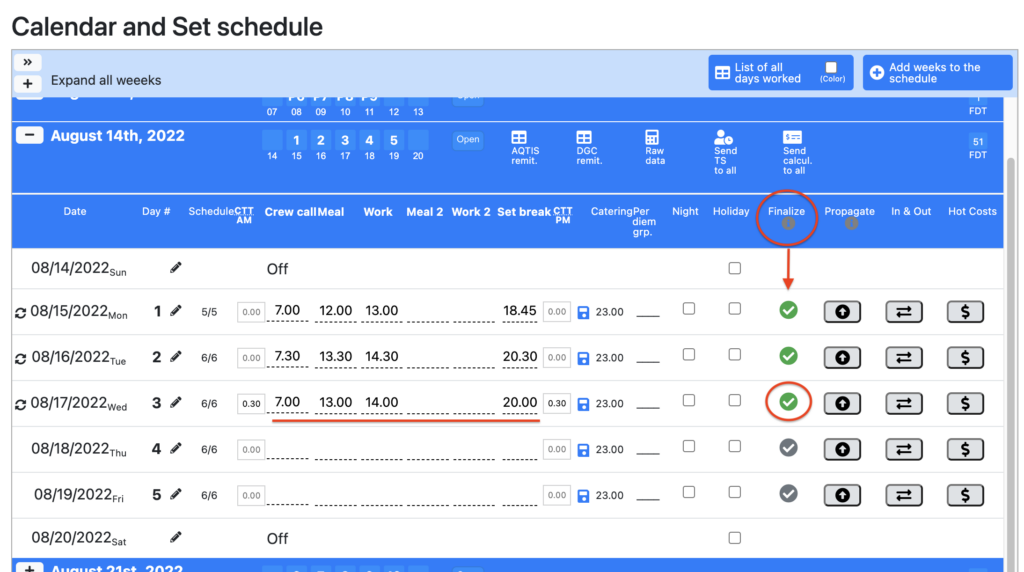
Below is a video explaining how to enter a daily schedule in Setpad.
Enter the hours of the timesheets for the on-set crew.
Now that you have entered the official schedule of the day, you are ready to enter the hours for the on-set crew.
Go to the Timesheets tab.
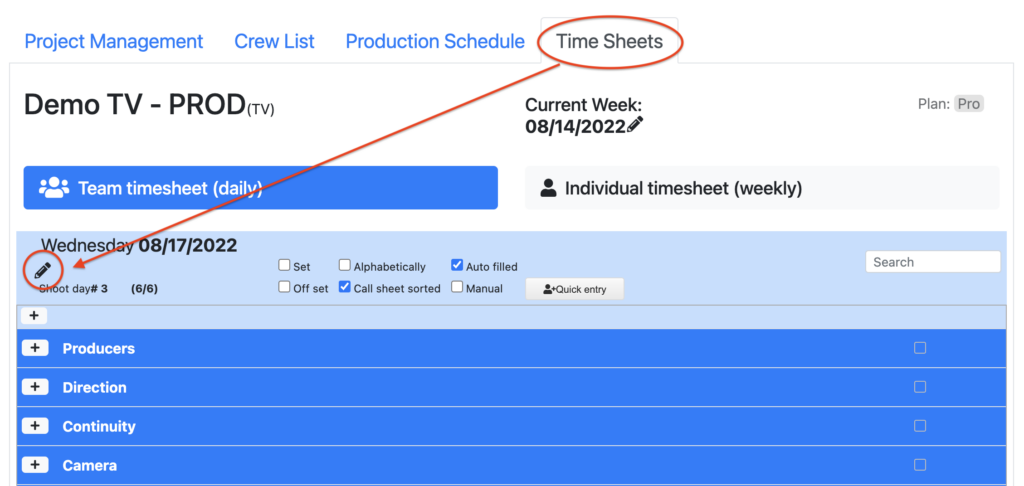
By default, Setpad will direct you to the day that you have just «finalized» , but with the “little pencil” you can change the date if need be.
The whole crew is divided by departments, click on the «+» to extend each department and see all the members.
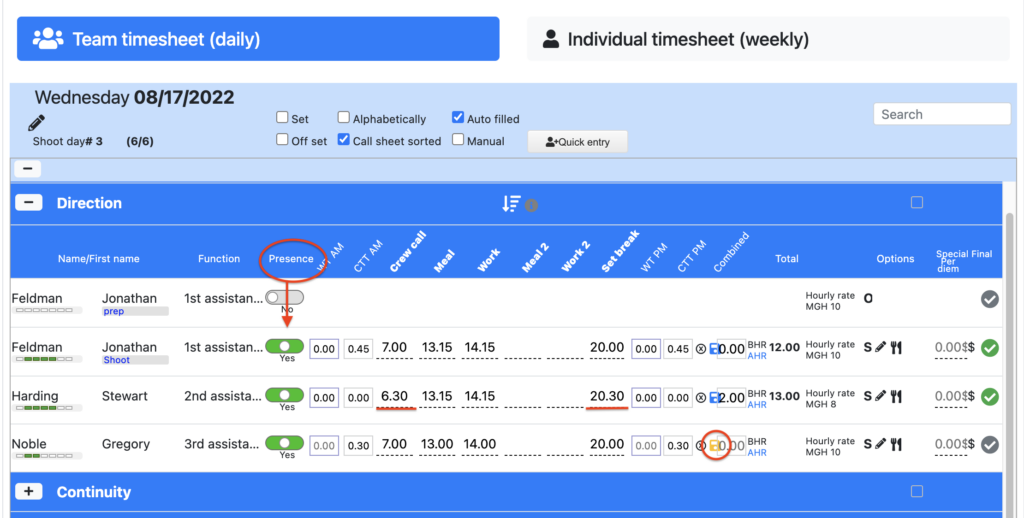
You can signify the «Presence» of a crew member by pushing the cursor to the center, it will then become green and the technician’s presence is at “yes”.
You will find that the set times are automatically indicated; if the hours for the technician are the correct ones, you can simply click on the floppy disk to save. If the hours are different, you can simply change them and then save.
Indicators and navigation in timesheets
Individual timesheets (weekly)
You can access the individual timesheet of each technician by choosing to see their timesheet for the entire week. This is also how you can fill out the timesheets for the off-set technicians.
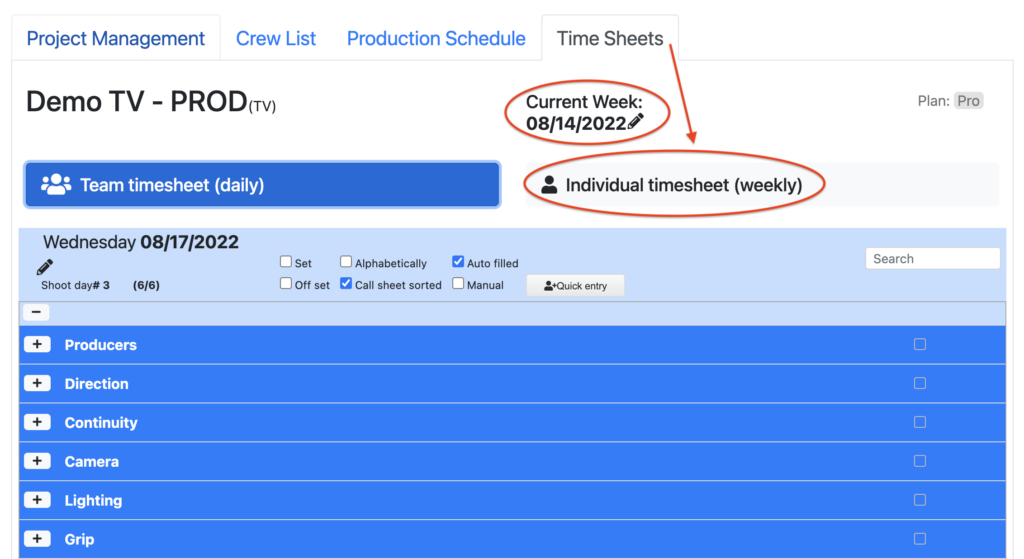
Make sure that you are in the «current week», if not, with the «little pencil» you can change weeks, which begin on Sunday.
You can also choose the technician in the search bar or simply by entering their name.
The entry of the hours is done for the whole week, from Sunday to Saturday.
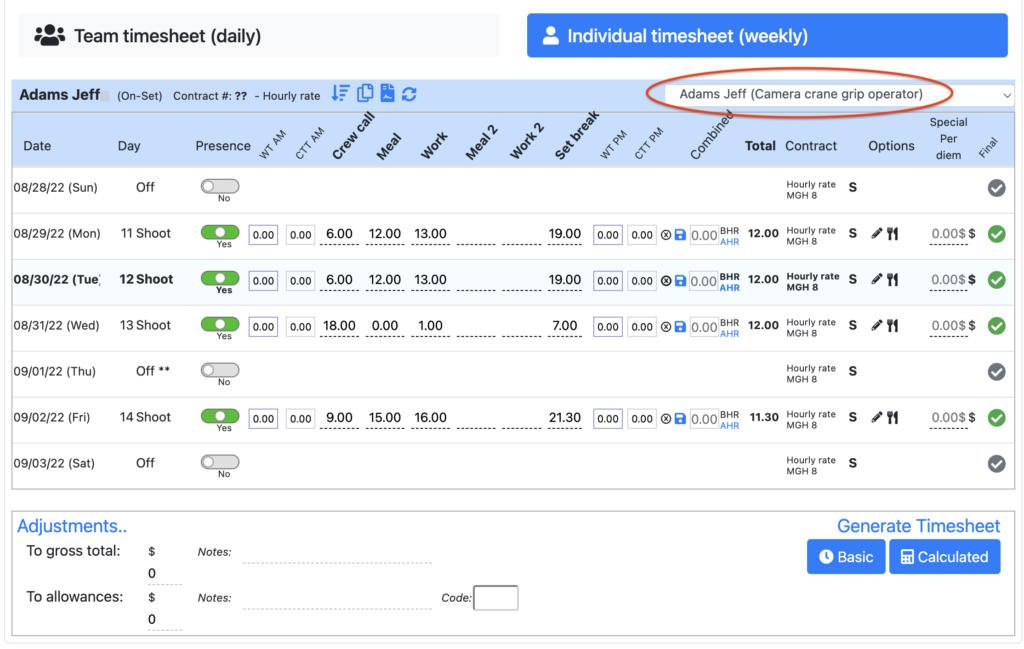
Details of a Timesheet
Generating an individual Timesheet
You can generate a basic (hours only) individual timesheet, or a calculated (with the amounts) by going to the bottom of each technician’s timesheet.
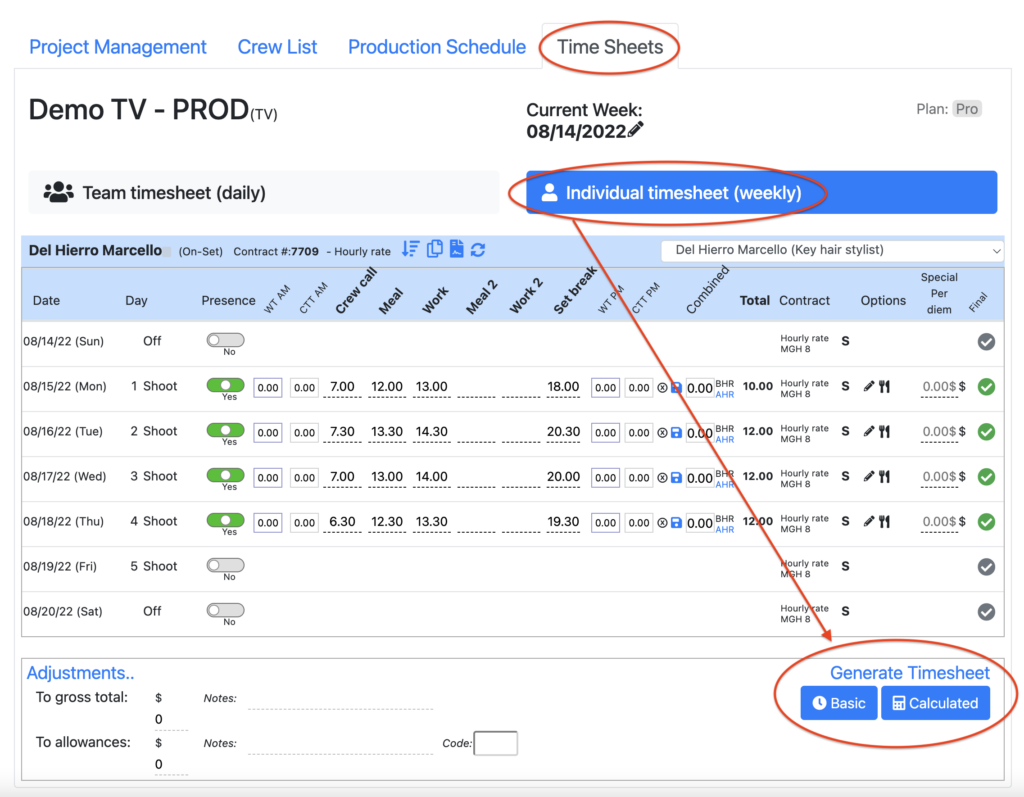
The basic timesheet
The basic timesheet is the one which only has the technician’s hours per day for the week. This allows the technician to approve his hours at the end of the week.
You can send this basic timseheet directly to the technician, to yourself by email, or download the PDF.
You also have the possibilty to send all the basic timesheets in bulk to the entire crew. See Approval and sending the timesheets.
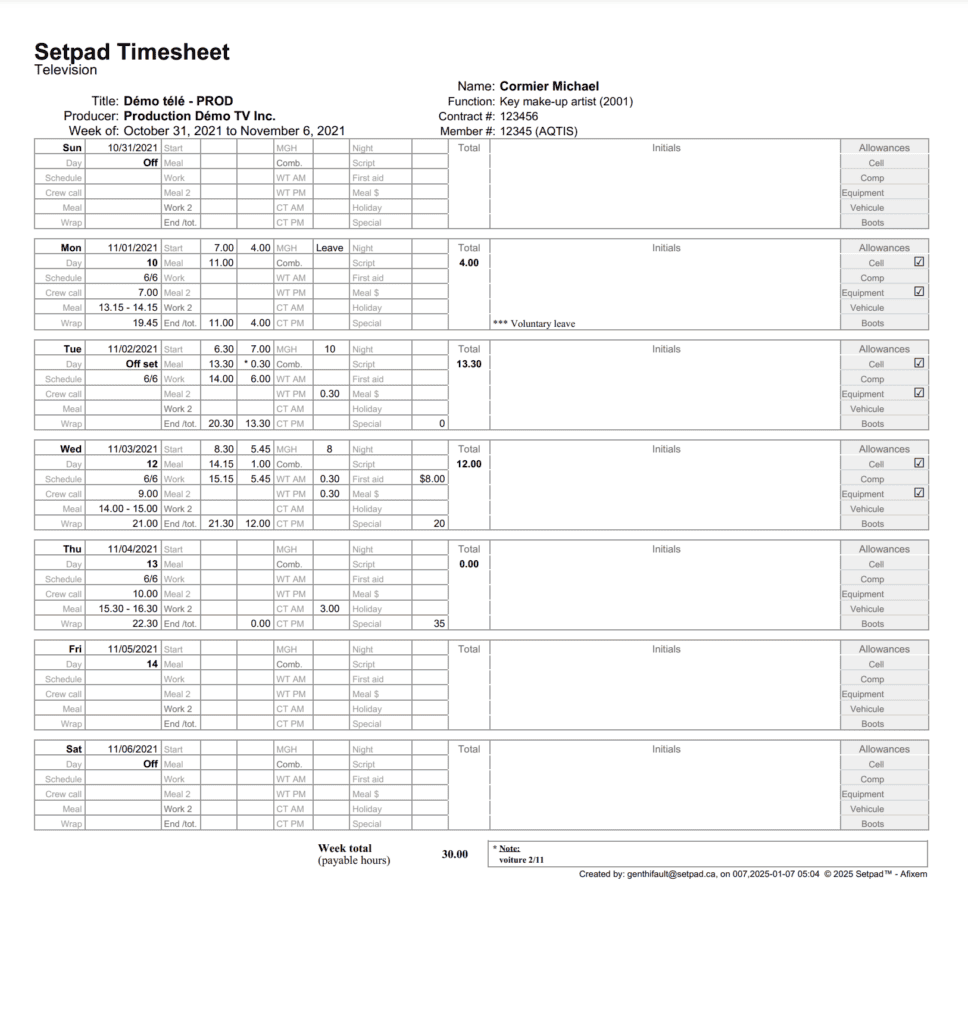
The calculated timesheet
The calculated timesheet is the one which contains all the amount ($) of the technician’s worked hours per day, for the entire week. This allows production management to approve the timesheets which will be sent along with the paycheck from accounting.
You can send this calculated timseheet directly to the technician, to yourself by email, or download the PDF.
Again, you also have the possibilty to send all the calculated timesheets in bulk to the entire crew. See Approval and sending the timesheets.